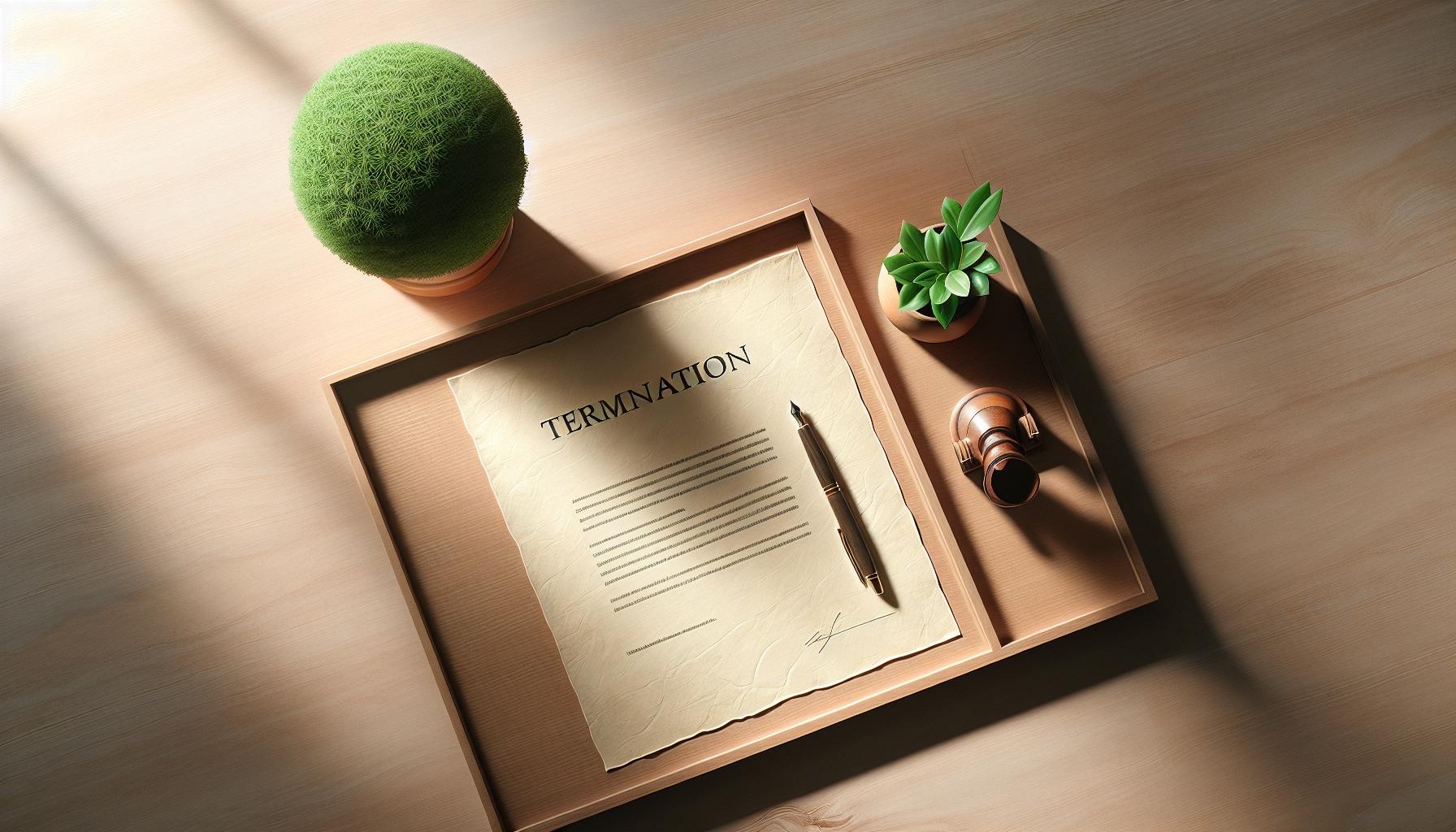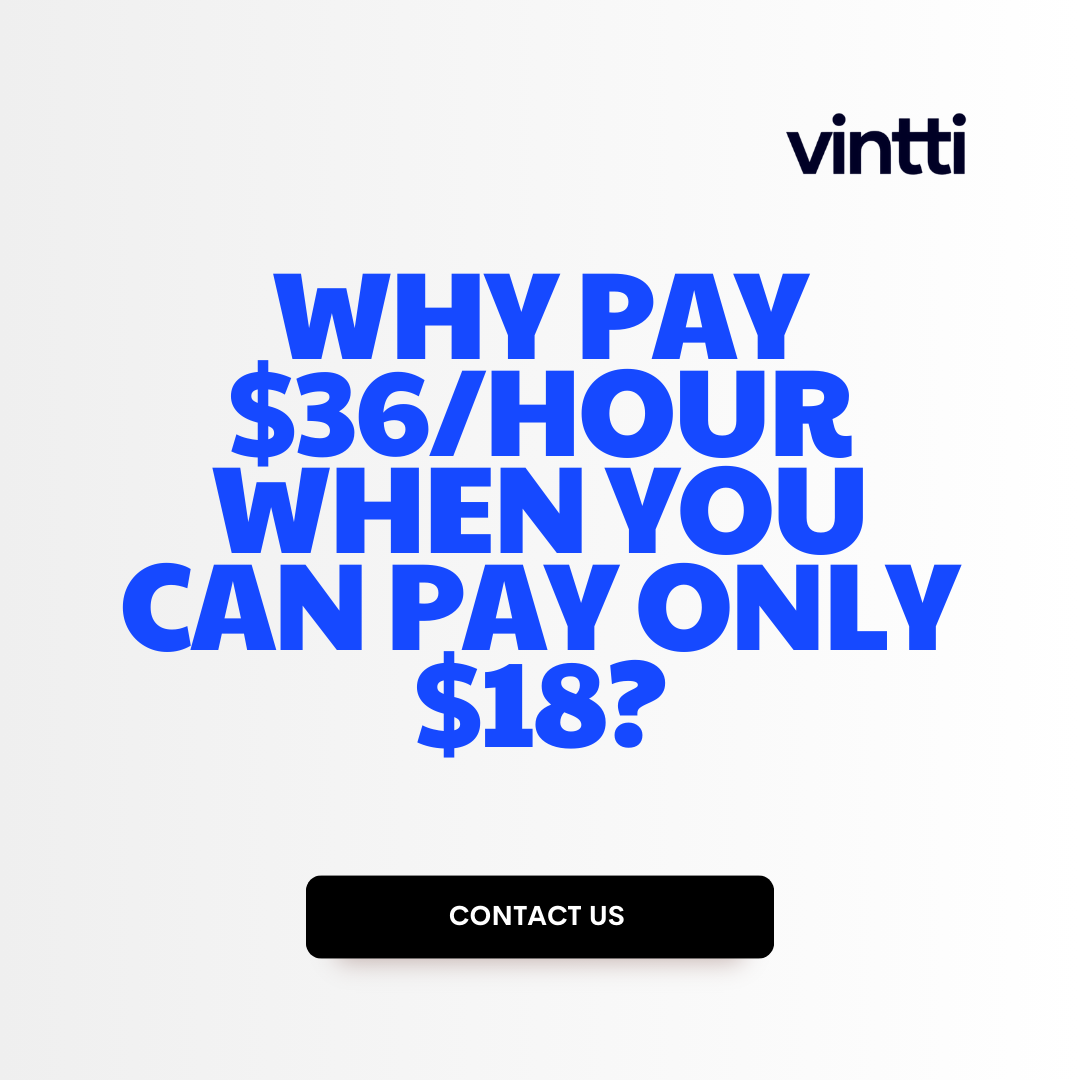Creating and managing a budget can be daunting for many small business owners and managers.
Luckily, Xero provides user-friendly yet powerful budgeting tools to plan and track your finances, helping you gain control of your money and business.
In this comprehensive guide, you'll learn step-by-step how to quickly set up a budget in Xero based on your historical financial data, categorize expenses across departments or projects, monitor performance versus your plan, and leverage insights to make informed decisions. You'll also discover advanced techniques to streamline workflow, configure customized alerts for better monitoring, and integrate with other software for enhanced analysis.
Introduction to Budgeting in Xero
Creating budgets in Xero can provide many benefits for businesses looking to plan for financial success.
Xero offers user-friendly tools to set budgets by department, tracking category, or project. This allows you to allocate funds appropriately and monitor spending levels throughout the year.
Key features of Xero's budgeting capabilities include:
- Importing budgets from Excel templates
- Setting budgets by month, quarter, or annually
- Comparing actuals to budgets for insights
- Exporting custom budget reports
Having well-structured budgets in place is crucial for gaining visibility into your finances. It helps you identify wasteful spending, stick to growth plans, and make informed decisions about resourcing.
With Xero's flexible features, you can create comprehensive budgets tailored to your business needs and update them as required. This keeps you on track as the year progresses.
Overall, Xero provides an accessible way for businesses to plan their finances, allocate funds wisely, and monitor budget vs. actual spending. This supports better money management and financial success.
How do you create a budget in Xero?
Creating a budget in Xero is a straightforward process that can provide valuable insights into your finances.
To get started, go to the Accounting menu and select Reports. Then find and open the Budget Manager. You can use the search field in the top right corner to easily locate it.
Under Select Budget, click on Add New Budget to create your budget. You will be prompted to:
- Give your budget a name and description to identify it
- Select the budget period, such as annual, quarterly, or monthly
- Choose whether to budget by tracking category or department
- Import budgets from previous years or periods if applicable
Once your budget is set up, you can begin entering expense and revenue estimates. Xero makes this simple by allowing you to model your budgets based on historical averages.
As the period progresses, you can run budget reports to compare actuals vs. budget. This allows you to keep tabs on your business finances and make adjustments as needed. Xero also provides insights and tips for improving financial management.
With some planning and discipline, budgeting in Xero can lead to greater fiscal responsibility and financial success. The key is regularly monitoring your budgets and using them to guide business decisions.
What is the difference between budget and forecast in Xero?
The key difference between a budget and a forecast in Xero is:
- Budget: A budget shows how you expect or plan for your business to perform financially over a certain time period, usually broken down by month. It sets financial goals and allows you to allocate spending to different areas.
- Forecast: A forecast uses your actual financial data and sales figures to predict where your business finances are headed based on current trends. It shows if you are on track to meet your budgeted goals.
A budget is aspirational, while a forecast is more realistic based on real financial data. Here is a simple comparison:
Budget
Forecast
Sets financial goals
Predicts future financial performance
Allocates planned spending
Uses actual financial data as basis
Aspirational
Realistic
Checking your Xero forecast against your budget on a regular basis is crucial. If your forecast shows you are way off meeting your budget, you can course correct by cutting expenses or changing financial allocation.
Aligning your budget and forecast creates better financial visibility to understand your money in versus money out. This supports data-driven decisions to reach your business growth and profit goals.
How do you budget financials?
Creating and managing a budget is key to financial success. Here are some steps to effectively budget your finances:
Track Your Income and Expenses
The first step is to understand your current financial situation. Track your net monthly income after taxes. Then track all of your expenses for at least a month - things like housing, transportation, food, utilities, debt payments, entertainment, etc. This will show you where your money is currently going.
Set Financial Goals
With that information, you can set some financial goals. Do you want to pay off debt? Save for retirement? Buy a house one day? Identify your short and long term financial priorities.
Make a Budget
Now make a detailed monthly budget that aligns with your income and supports your goals. Outline planned spending in each expense category. Use your tracked past expenses as a guideline. Make sure total expenses don't exceed your net monthly income.
Refine and Adjust
Stick to your budget for a few months, tracking actual spending. Tweak and adjust category amounts as needed so your plan stays realistic. Identify areas you can cut back if needed to align with your income and savings goals.
Review and Revise
Review your budget monthly as income or expenses change. Make sure you are sticking to your saving and debt payoff goals. Revise categories as needed. Consistent budgeting takes work, but pays off tremendously in achieving financial aims.
Can you enter budgets into Xero?
Yes, Xero has robust budgeting features that allow users to enter and track budgets. Here are the key steps to enter a budget in Xero:
- Go to the Accounting menu and select Reports.
- Under Financial performance, click Budget Manager.
- Click the New Budget button.
- Select the budget type (annual operating budget, project budget etc.) and give the budget a name.
- Select the budget period, like the financial year.
- Enter the budgeted amounts for each account under the Expenses and Revenue tabs. The totals will calculate automatically.
- You can use the Import Budget option to upload budgets from Excel too.
- Once saved, the budget will appear under Select Budget where you can view and track it.
Entering budgets in Xero gives you visibility into your finances and helps compare actuals to forecasts. You can track performance by account, category or at a company level. Setting up budgets takes a few simple steps and enables better money management.
Let me know if you need any other help with using Xero's budgeting features!
sbb-itb-beb59a9
sbb-itb-be9f1e0
sbb-itb-beb59a9
sbb-itb-be9f1e0
Creating a New Budget in Xero for Financial Mastery
Understanding Xero Budgeting and Forecasting Tools
Xero offers robust tools for creating budgets and forecasts to help businesses plan their finances. Key features include:
- Budgeting - Set budgets by department, tracking category, or at a high level. Compare against actuals to monitor performance.
- Forecasting - Make rolling forecasts to predict future cash flow and anticipate peaks and troughs.
- Reporting - Generate insightful reports to share with stakeholders.
Using these tools properly is vital for financial control and strategic planning.
Navigating the Xero Budget Import Template
The budget import template streamlines entering budgets into Xero. To use:
- Download the template from Xero
- Enter your budgeted amounts for each tracking category
- Save and import the file into Xero
This populates your budgets quickly without manual data entry. You can import budgets for specific dates or periods based on your business needs.
Defining Your Budget Period and Fiscal Year
Set your budget period to match your fiscal year in Xero. This ensures:
- Budgets and actuals align to the same timeframe
- Reporting and insights compare the right periods
- Forecasting builds on your fiscal calendar
To set the budget period:
- Go to Settings > General Settings
- Select your fiscal year start/end dates
- Save the budget period to match
Entering Information for Annual Expenses
Categorize expenses correctly when entering budget amounts for annual costs:
- Split expenses across months if costs are variable or don't align to calendar months
- Check historical actuals before budgeting costs without patterns
- Break down high-level amounts into categories for detailed tracking
Accurately planning budgets takes time upfront but yields major rewards through insightful reporting and forecasts.
Creating Departmental and Project Budgets in Xero
Setting Up a Xero Budget by Department
To create a budget by department in Xero, first navigate to the Budgets section under Tracking. Click "New Budget" and select the option to create a budget by tracking category.
You can then build out budgets for each department. Be sure to name each budget clearly after the department, like "Sales Department Budget." Add budget lines under the department name for expenses categories relevant to that group, like Travel, Software Subscriptions, Marketing Spend, etc.
Input target amounts for each expense category based on historical data and growth projections. Set the budget frequency to monthly or annually.
Review budgets by department regularly and adjust targets as needed based on actual spending and changing business needs. This allows you to allocate resources effectively across business units.
Managing Xero Project Budgets for Targeted Financial Tracking
Xero enables creating budgets at the project level, helping ensure specific initiatives stay within financial goals. When setting up a new project budget, name it after the project and use tracking categories to build out budget lines for expenses like Labor, Materials, Subcontractors, etc.
Refer to statements of work, project plans, and prior financial data to set realistic expense targets. Build in contingencies for unexpected overages. Set alerts for when spending reaches 90% or more of budgeted amounts.
Compare project budget vs. actuals regularly in Xero. Drill into discrepancies and adjust targets or resource allocation if certain budget lines are exceeded. This tightens project controls and keeps key initiatives on track financially.
Utilizing Xero Budget by Tracking Category
Xero’s tracking categories feature lets you tag transactions to monitor performance across different business segments. Create tracking categories for budgets, departments, projects, locations, programs, etc.
When viewing actuals, apply filters for specific tracking categories to isolate budget vs. actuals for those items. For example, filter by the “Product Development” tracking category to view spending for that department vs. the budget.
Regularly check your categorized actuals against budgets. Identify when certain segments trend over/under budget over time. Reallocate resources from overperforming areas as warranted to optimize spend by category.
Integrating Xero Practice Manager (XPM) for Advanced Budgeting
For service businesses using Xero Practice Manager (XPM), powerful budgeting features like drill-down budget variance analysis help manage budgets. XPM dashboards visualize budget vs. actuals by expense or service line item over custom periods.
Set budget alerts and notifications to receive emails when targets are exceeded. Use XPM’s advanced analytics to forecast revenue based on staff capacities and billable hours goals to inform expense budgets. Model different growth scenarios to create dynamic budgets tied directly to revenue projections.
Integrating XPM unlocks robust budgeting functionality that extends Xero’s base capabilities for more sophisticated management. Class-leading features like flexible variance reporting provide enhanced business insights.
Monitoring Xero Budget vs Actual to Ensure Financial Success
Tracking and Analyzing Variances in Xero
Xero provides powerful budgeting and reporting tools to track variances between your budgeted and actual income and expenses. Here are some tips for monitoring and analyzing budget vs actual in Xero:
- Set up budgets in Xero by department, category, or project. This allows you to track performance at a granular level.
- Run regular Profit & Loss and Cashflow reports comparing actuals to budgets. Analyze significant discrepancies.
- Use the budgets vs actuals dashboard in Xero to see variances at a glance. Drill down to understand what's driving the differences.
- Pay attention to variance percentages - a 10% variance on a large expense item may be more significant than a 20% variance on a smaller item.
- Evaluate trends over time to determine if variances are one-off events or part of larger issues.
Analyzing variances is crucial for understanding why budgets and actuals are disconnecting. This informs good decision making about how to get performance back on track.
Leveraging Financial Insights from Budget Reports
The key to achieving financial success is leveraging the insights from Xero's budget vs actual reports:
- Uncover inefficiencies - Significant and consistent expense overages may indicate wasteful spending or processes. Tightening controls in these areas improves margins.
- Rethink underperformers - Sales/revenue shortfalls for a product or service may necessitate changing strategic direction or reallocating resources.
- Identify opportunities - Exceeding targets in high growth areas allows doubling down to accelerate expansion while times are good.
- Make adjustments - Use fresh forecasts to determine whether budgets need amending rather than persisting with unrealistic targets that damage morale.
Developing these financial insights involves regular budget analysis, variance diagnosis, and thoughtful evaluation of implications. This enables data-driven decisions aligned with strategic goals.
Using Xero Software for Real-Time Budget Management
Xero empowers real-time budget management with:
- Automatic bank feed updates ensuring accurate actuals
- Customizable alerts when hitting expense or cash flow thresholds
- Drill-down reports to quickly investigate budget vs actual variances
- Commenting to discuss discrepancies with colleagues
- Forecasting tools to rapidly update budgets as new data comes in
This real-time visibility allows quickly identifying and addressing budget overages and shortfalls while they are still manageable. Rather than waiting until month end, you can course correct throughout the period.
Staying on top of budgets is crucial for goal achievement. Xero gives small businesses the power of enterprise budget management tools for financial control.
Exporting Budget Data for External Analysis
For detailed analysis, Xero enables exporting budget and actuals data:
- Export budget vs actual reports as PDFs or Excel files
- Extract General Ledger transactions with budget variance tagging
- Integrate data into business intelligence tools like Power BI
- Share figures securely with financial advisors or investors
This facilitates advanced modeling, visualization and presentation of budget vs actual data to provide greater insights. It allows stakeholders to interrogate the detail and assess performance against financial plans.
Careful tracking, analysis and sharing of budget vs actual data is fundamental to executing financial strategy and achieving success. Xero provides an exceptional platform for taking control of cashflow.
Budget Management Hacks and Tips Using Xero
Managing your budget effectively is critical for any business. Xero offers powerful features to streamline the budgeting process and provide greater financial control. Here are some tips for budget masters.
Configuring Alerts for Budget Control
- Set budget alerts for expense categories to receive notifications when spending reaches 80-90% of budgeted amounts. This allows you to proactively control costs.
- Establish alerts for unexpected spikes in spending compared to historical averages. This signals potential issues needing review.
- Configure custom alerts using Xero's reporting capabilities to monitor specific budget performance indicators important to your business.
Updating and Revising Budgets in Xero
- Use Xero's budget vs actual reports to easily identify areas where budgets differ significantly from actual spending. Focus updates on categories with major discrepancies.
- Revise budgets monthly or quarterly to account for seasonality, changing business needs, and new initiatives. Don't let outdated budgets undermine financial planning.
- When updating budgets, use Xero's budget templates to streamline data entry. Quickly update specific lines rather than rebuilding entire budgets.
Achieving Budgeting Efficiency with Xero Shortcuts
- Import budgets from Excel using Xero's templates to avoid manual data entry. This accelerates the budgeting process significantly.
- Leverage keyboard shortcuts when reviewing budgets to navigate easily between expense lines, categories, and time periods.
- Use Xero's fixed price budgets for expenses that are consistent month-to-month. This removes repetitive manual updates.
Xero Budget Mastery: Advanced Techniques for Savvy Users
- Build rolling budgets that automatically update with the latest trailing 12 months data to keep projections realistic as conditions evolve.
- Create multiple budget scenarios to stress test financial plans under different assumptions. Model conservative, moderate, and aggressive cases.
- Allocate expenses to departments using tracking categories. This enables monitoring of budget vs actual analysis at both organization and departmental levels for greater insight.
With these tips, Xero can help take your business budgeting to the next level. Focus on continuous improvement in financial planning and expense control and achieving mastery over your numbers.
Conclusion: Mastering Your Financial Future with Xero Budgeting
Creating budgets in Xero can help businesses plan for financial success. By setting budgets in Xero, you can:
- Compare actual spending to budgeted amounts to identify areas for improvement
- Forecast future cash flow needs to proactively manage finances
- Allocate resources across departments or projects
Setting up a budget in Xero is straightforward. You can import budget amounts or build them manually by tracking categories. Once the budgets are set, Xero makes it easy to monitor performance and adjust as needed.
Here are some tips to help master budgeting in Xero:
- Set budgets annually and break them down by month to account for seasonal fluctuations
- Build budgets collaboratively across departments to improve accuracy
- Categorize transactions correctly so they map to the right budget lines
- Review budgets regularly and adjust forecasts as business conditions change
With practice, Xero’s flexible budgeting tools can help gain control over finances. Accurate budgets allow businesses to make data-driven decisions to improve profitability.
To learn more about budgeting best practices, check out these Xero resources:
- Xero Blog: Budgeting and Forecasting Tips
- Xero TV: Video Tutorials on Budget Setup
- Xero Community: Connect with Other Xero Users
Mastering budgets in Xero takes time, but is a worthwhile effort to drive financial success. By regularly reviewing and adjusting budgets, any business can better manage cash flow and have the insight needed to grow strategically over the long-term.