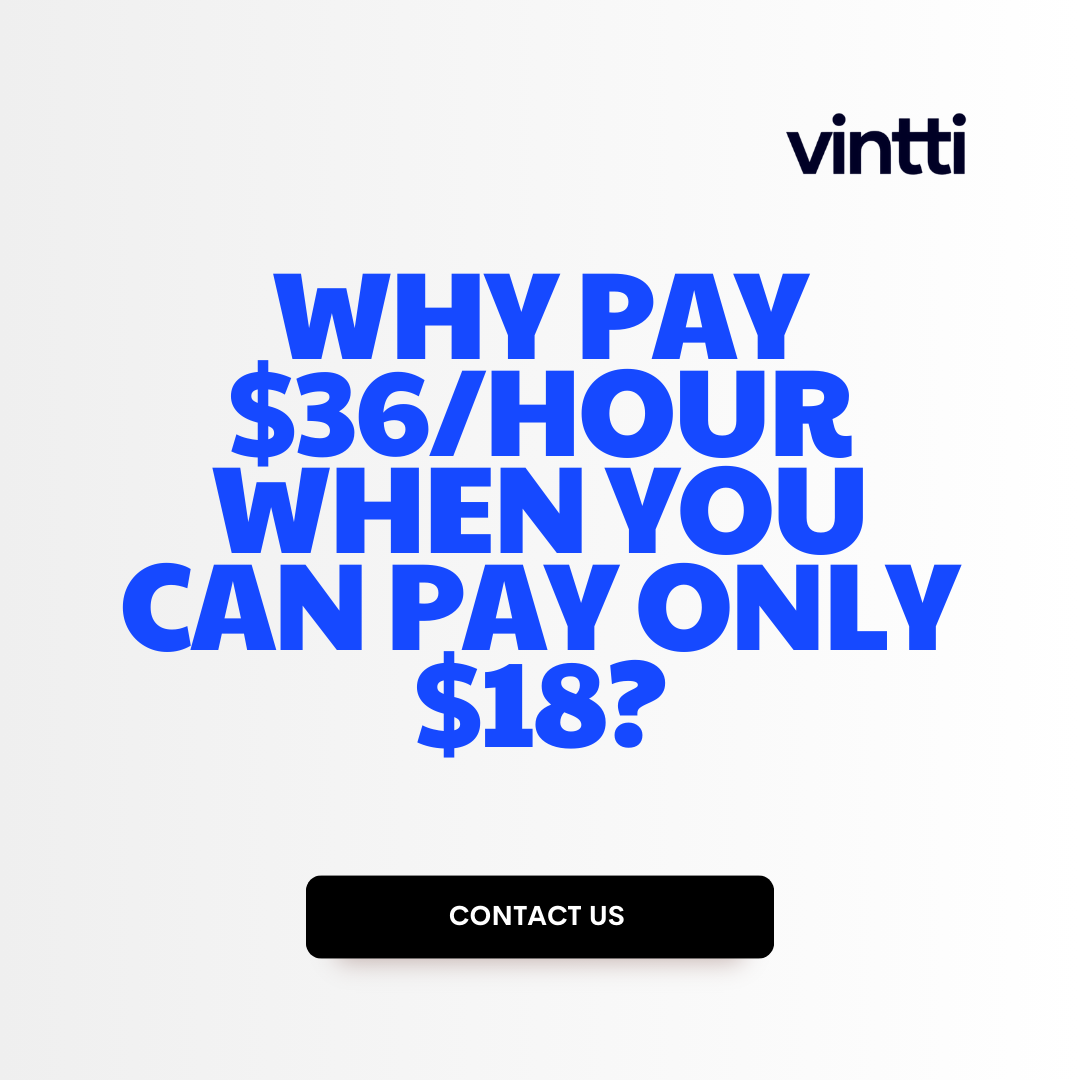Recording accurate time sheets is critical, yet often cumbersome, for any business wanting to simplify payroll and employee utilization.
Luckily, Xero provides a streamlined time tracking module to effortlessly record and manage timesheets, integrating seamlessly with payroll for 21.7% greater productivity.
In this post, you'll discover how Xero empowers businesses to track time with simplicity, ensure payroll accuracy, and generate powerful utilization metrics through customizable reports.
Simplifying Employee Time Tracking with Xero
Xero is an online accounting software that offers a range of features to help small businesses efficiently manage payroll and expenses. This includes timesheets and time tracking tools to record employee hours worked across clients, projects, and tasks. Using Xero can simplify payroll preparation, provide insights into productivity, and promote better time management.
Understanding Xero for Employee Time Tracking
Xero provides both manual and automated options for tracking employee time:
- Timesheets allow employees to log hours worked each day, allocating time to specific projects or tasks. This data feeds into payroll for processing wage payments.
- Time entry in invoices records billable time directly on client invoices. This removes the need to submit separate timesheets.
- Productivity and project management reports give insights into where time is being spent, highlighting inefficiencies. This allows for better planning and cost control.
Xero integrates with other PM tools like TSheets for advanced tracking features like GPS location, job costing, and more.
The Importance of Accurate Time Sheets in Xero for Payroll
Recording precise timesheets in Xero is critical for:
- Accurate payroll so employees are paid correctly for hours worked. Inaccurate time data leads to payroll errors.
- Informed project planning by understanding true costs and productivity. This helps quote new work and meet margins.
- Efficient time management by identifying where time is lost. This allows processes to be streamlined.
- Cost control by tracking time spent on tasks to calculate profitability. Budget overruns can be addressed.
- Productivity optimization by analyzing utilization to ensure resources are allocated effectively. Improves output.
Accurately tracking and recording all employee time worked is essential for small businesses using Xero to enhance payroll, project management, and operational efficiency.
How do I adjust a timesheet in Xero?
Editing an approved timesheet in Xero is straightforward. Here are the steps:
- In the Payroll menu, select Timesheets.
- Use the filter to select the employee whose timesheet needs editing.
- Select the specific timesheet that needs to be adjusted.
- Click the "Edit" button, then confirm by clicking "Edit" again.
- Make the necessary changes to the timesheet details, such as hours worked, job details, pay items, etc.
- When finished, click "Approve" to finalize the edited timesheet.
The timesheet adjustments will be reflected in the employee's next pay run.
It's important to note that editing approved timesheets in Xero requires certain user permissions. Check with your organization's Xero administrator if you have issues making timesheet changes.
Additionally, timesheet edits can impact payroll accuracy, so double check that all adjustments are correct before approving. The Xero audit log records all changes, providing transparency.
Let your team know that an approved timesheet was edited so they are aware, as it could affect their pay. Communication helps avoid confusion.
Overall, Xero makes it relatively simple to edit approved timesheets. Just ensure you have proper permissions, double check accuracy, and inform relevant stakeholders of changes. This keeps payroll running smoothly.
How do I record time in Xero?
To record time in Xero, follow these steps:
- Click the clock icon in the top right corner to access the time tracking feature.
- Enter the time duration you worked on a task or project. Be as specific as possible by tracking time in 15 minute or 30 minute increments.
- (Optional) If you need to stop tracking time temporarily, click "Save as Draft" to save the entry for later.
- In the "What are you working on?" field, provide a short description of the task or project. For example, "Monthly financial reporting for Client X".
- Select the relevant client, job, and task from the dropdown menus. Linking time entries to specific jobs and tasks enables detailed reporting.
Accurately recording time is crucial for monitoring productivity, managing budgets, and streamlining payroll. Some tips:
- Set reminders to track time frequently, rather than relying on memory at the end of the day
- Categorize time into billable client work versus internal administrative tasks
- Review reports regularly to analyze utilization rates and profitability
With Xero's user-friendly interface, businesses can seamlessly track time across projects to enhance efficiency, costs, and workflow.
How do I create a timesheet template in Xero?
To create a timesheet template in Xero, follow these simple steps:
- Log in to your Xero account and go to the Payroll menu.
- Select Timesheets from the menu.
- Click on any approved timesheet that you would like to use as a template.
- Click the Save as Template button at the top of the page.
- Give your template a name that describes its purpose, like "Standard Timesheet" or "Employee Weekly Hours".
- Click Continue to save the template.
Now your timesheet template will be available to use when creating new timesheets. Using a template makes it easy to standardize time tracking across your organization.
Some tips when creating an effective Xero timesheet template:
- Include relevant fields like employee name, pay period dates, job/project codes, hours worked per day, overtime hours, time off, etc.
- Add formulas to automatically calculate totals for the pay period.
- Set up approval workflows so timesheets route properly before payroll.
- Make it easy to understand with clear labels, formatting, and instructions.
With a customized timesheet template, you can simplify employee time tracking and streamline payroll processing in Xero. It's a great way to boost productivity and ensure accurate time data.
How do you record time management?
To track time with paper, all you need is some paper, a pen and a timer – either your mobile phone's timer or a stopwatch. At the start of the day, list out the day's activities in order of prioritisation and record the date. Start the task and record your start time, e.g. 10 AM, on the paper next to the task name.
When you finish the task, stop the timer and record the end time next to the task, e.g. 10:30 AM. Calculate the duration and write it down. At the end of the day, add up the durations for all tasks to get your total working hours for that day.
Some tips for effective time tracking with paper:
- Break down large tasks into smaller sub-tasks for better time estimates
- Record time as you go to avoid forgetting details
- Categorize tasks by project or client for easy reporting later
- Take notes on any blockers, distractions etc. that impacted your time
- Build the habit of tracking time daily, don't just do it occasionally
Switching to software can make time tracking easier. Solutions like Xero provide timesheet templates that calculate durations automatically as you log hours. You can then generate reports filtered by client, project, user etc. This saves effort while giving better visibility into how time is spent. Integrations with calendars and project management tools also help track time more accurately.
sbb-itb-beb59a9
sbb-itb-beb59a9
sbb-itb-be9f1e0
Setting Up Time Sheets in Xero for Effective Time Management
Activating Xero's Time Sheets Module
To start using timesheets in Xero, you first need to activate the Timesheets module. Here are the steps:
- Go to the Settings tab in Xero and click on Features.
- Under Organization, find Timesheets and click Activate.
- A pop-up will appear asking you to confirm - click Yes to activate timesheets.
Once activated, you will see Timesheets appear in the main navigation bar, giving you access to configure and view timesheets.
Customizing Time Sheet Fields in Xero
Xero allows customizing timesheet fields to track additional details as needed for your business. Here are some key custom fields you can set up:
- Pay Rates: Set up different pay rates for employees and roles that will automatically apply on timesheets.
- Jobs/Projects: Assign timesheets entries to specific jobs and projects to track time spent.
- Categories: Set up categories for different types of work that employees can tag entries with.
- Custom Fields: Add additional fields like departments, locations, tasks, etc. to capture more data.
Setting up customized fields helps streamline timesheet creation and provides more granular tracking and reporting by job, project, tasks, and other dimensions.
Implementing Time Approval Workflows in Xero
To improve accuracy of time tracking, Xero enables configuring approval workflows when submitting timesheets:
- One-click approval: Employees submit, manager approves with one click.
- 2-, 3- or 4-step approval: Set up an approval chain involving multiple managers to verify timesheets.
- Approval by job: Require approval only for time logged against certain projects or jobs.
Setting approval rules ensures timesheets go through the right review process before payroll and prevents inaccurate time reporting.
With timesheets activated and customized fields and approval workflows set up, you can start seamlessly tracking employee time in Xero.
Recording and Managing Time Sheets in Xero
Xero provides a built-in timesheet feature that enables businesses to easily track employee hours across clients, projects, and tasks. Here are some best practices for leveraging Xero's timesheet functionality:
Entering Daily Time Worked on Xero Time Sheets
- Employees can log into Xero daily and enter hours worked against relevant jobs, clients, projects etc. This ensures accurate capture of time spent.
- Set up project templates for commonly used clients/tasks to simplify time entry. Employees can select these rather than entering data manually each time.
- Use Xero's mobile app to let employees enter timesheets on the go. This promotes better timekeeping discipline.
- Configure timesheet approvals so managers authorize hours before payroll processing. This improves accuracy.
Generating Productivity and Time Reports in Xero
Xero has built-in analytic reports to help assess productivity:
- The Project Margins report shows hours logged per project/job and calculates revenue minus expenses. Use this to identify profitable work.
- Timesheet Analysis reports display overtime hours, enabling better workforce planning.
- Compare employee timesheets side-by-side to identify efficiency trends and coaching opportunities.
Integrating Xero Time Sheets with Project Management Tools
- Xero allows timesheet data exports to Excel for further analysis.
- Time entries can sync directly with platforms like TSheets for integrated project costing and job tracking across systems.
- Consider API integration with tools like Asana or Jira to pull in timesheets for resource allocation and project planning.
Leveraging Xero's Payroll Features for Time Sheet Accuracy
Xero's time tracking and payroll integration provides businesses with an efficient way to ensure accurate compensation. By leveraging features like customizable timesheets, reporting, and pay period alignment, organizations can optimize payroll processes.
Ensuring Payroll Accuracy through Consistent Time Sheets in Xero
- Standardized timesheets mapped to pay periods are essential for accurate payroll. Inconsistent data leads to incorrect pay.
- Set up timesheets in Xero to match pay schedule (weekly, biweekly etc). Enforce consistent submission deadlines.
- Use validation rules and required fields to ensure complete capture of billable hours across clients, projects, tasks.
- Review timesheets prior to running payroll for accuracy, full approval chain. Address discrepancies.
Optimizing Employee Utilization with Xero Reports
- Run Xero's detailed productivity and utilization reports to analyze time worked/billed per employee.
- Breakdown reports by client, project, time period to identify efficiencies.
- Reallocate employee time to high-value, high-utilization areas. Adjust resourcing to balance workloads.
- Compare estimated time vs actuals to improve project planning.
Customizing Xero Time Sheets with Specialized Data Fields
- Add custom fields to capture industry or business-specific timesheet data.
- For professional services, log billable time types - calls, meetings, travel.
- Retail/hospitality businesses can track shift times, break duration.
- Manufacturing can assign jobs to production steps - staging, assembly, quality checks.
Accurate timekeeping is key for payroll compliance and optimizing workforce productivity. Xero provides flexible tools to customize and streamline the process.
Transitioning from Excel Timesheets to Xero
Moving from manual Excel timesheets to Xero's integrated time tracking system can streamline payroll processing and provide better visibility into time worked across projects and clients. Here are some key advantages of making the switch:
Comparing Excel Timesheets with Xero's Automated Time Tracking
- Excel timesheets require manual data entry which can be time-consuming and prone to human error. There is no validation on hours entered or projects worked on.
- Xero's time tracking integrates directly with payroll, automatically calculating hours worked and pulling rates from employee profiles. This saves time, reduces errors, and ensures payroll accuracy.
- Employees can log time directly in Xero on any device. No more collecting, filing and double-checking paper timesheets. All data is captured digitally for reporting.
- Managers get real-time visibility into time logged against jobs. They can review and approve timesheets online without having to collect, review and store paper forms.
Streamlining the Migration Process from Excel to Xero
To ensure a smooth transition of historical data:
- Export Excel timesheet data for past pay periods and import into Xero using the timesheet import template. This migrates hours worked.
- Cross-check that employee rates and job/project mappings are accurate in Xero before processing migrated data through payroll. Fix any discrepancies.
- Run a test payroll for a past period in Xero using the migrated timesheets. Compare output to the original payroll and resolve any payment differences.
Training Employees on Xero's Time Sheets After Excel
To help employees adopt the new system:
- Create short video tutorials demonstrating how to log time in Xero on different devices
- Set up test employee accounts and projects for hands-on practice without impacting live data
- Provide job aids with screenshots for common time tracking tasks like entering hours or changing projects
- Designate power users as peer resources to answer questions from other employees
- Check in regularly with staff in the first month to gather feedback, address issues, boost comfort levels
The key is taking a structured approach to migrate data, validate accuracy, and support employee adoption. This ensures a smooth transition from manual Excel timesheets over to automated time tracking within Xero.
Conclusion: Embracing Efficient Time Management with Xero
Summarizing the Advantages of Time Sheets in Xero
Xero's time tracking features provide numerous benefits for small businesses and accounting teams. Key advantages include:
- Streamlined time capture through mobile apps, reducing manual data entry
- Automatic syncing with payroll for accurate compensation
- Detailed productivity and utilization reporting to optimize operations
- Seamless integration with other Xero modules like projects and invoices
- Customizable timesheets to match unique business needs
By implementing Xero timesheets, teams can achieve significant time savings, reduce payroll errors, gain transparency into workloads, and make more data-driven decisions.
Exploring Further Learning Resources on Xero
To continue expanding your skills using Xero for time tracking and other features, check out these additional resources:
- Xero Product Tours: Self-paced video tutorials
- Xero Community: Ask questions and connect with other users
- Xero Accounting Blog: Tips, case studies and best practices
Leveraging these learning tools helps cement new skills, apply learnings and get expert answers to platform questions.
Taking Action: Implementing Xero Time Sheets Today
Ready to get started with Xero time tracking? Key steps include:
- Activate timesheets in Xero settings
- Set up time categories and rates for employees
- Download mobile apps for easy time capture
- Train employees on new process and technology
- Review weekly/monthly reports
Following these practical steps enables your business to quickly adopt Xero timesheets and unlock the many benefits for payroll, productivity and decision making.