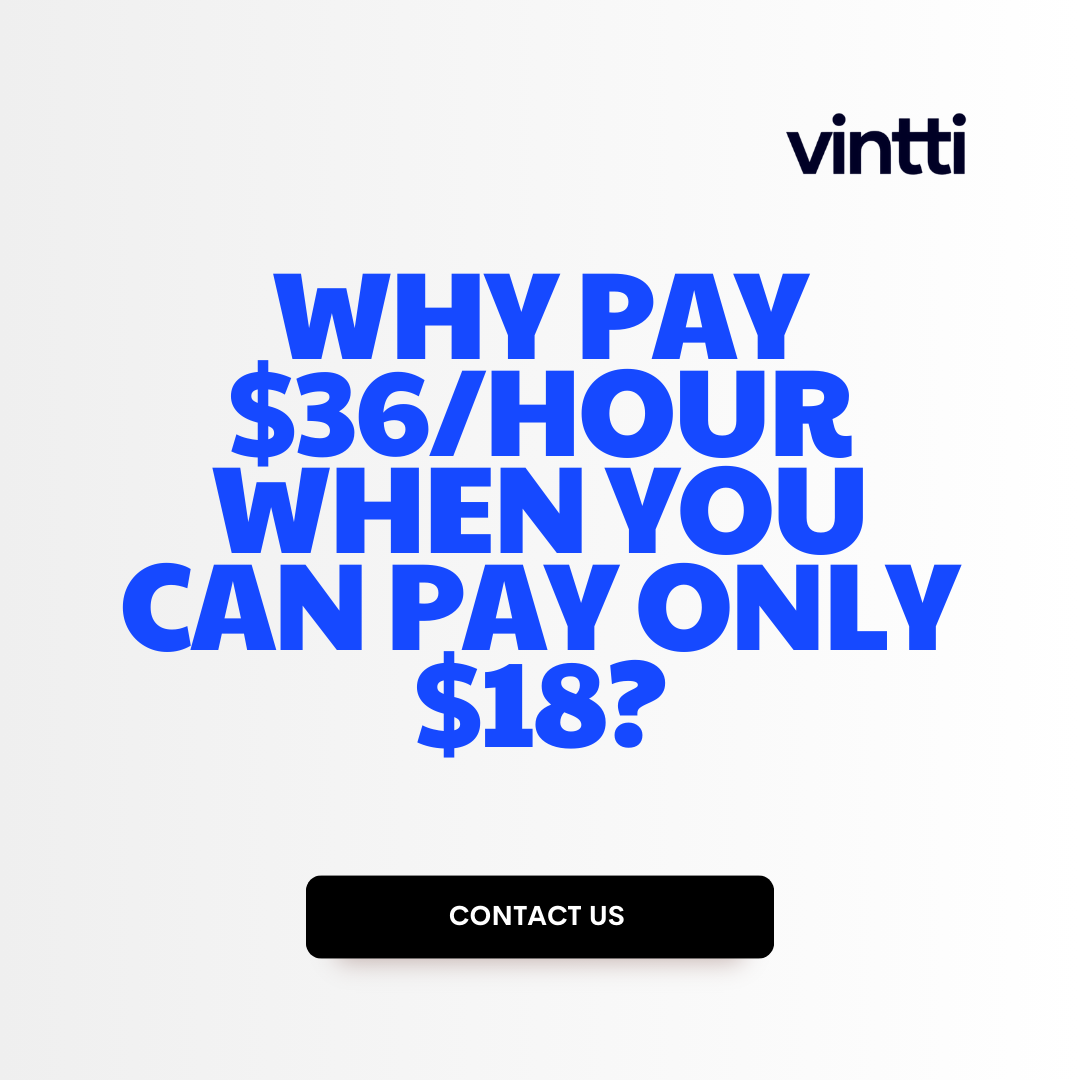Managing projects can be chaotic without the right systems in place.
Luckily, Xero offers features that can help enhance organization and oversight of your projects from start to finish.
In this post, we'll explore Xero's built-in project management capabilities, discussing how to set up projects, add tasks and expenses, create quotes and invoices, and monitor performance - all aimed at helping you streamline workflows for greater efficiency.
Mastering Project Management with Xero
Xero's project management features offer a streamlined way for businesses to organize their operations. By enabling the projects functionality, users can create customized workflows to track tasks, expenses, time, quotes, and invoices for each project. This enhances visibility into project performance and profitability.
Understanding the Xero Project Management Landscape
Xero Accounting Software provides robust tools for managing projects. Key features include:
- Enabling projects to create customized workflows
- Adding tasks to track project activities
- Logging expenses to capture project costs
- Time tracking for monitoring effort
- Quotes and invoices to bill clients
Together, these features give enhanced oversight into project execution.
The Importance of Project Organization in Xero
Well-structured project management in Xero delivers several advantages:
- Improved tracking of project costs and profitability
- Better resource planning as tasks and timelines are visible
- Streamlined client billing with quotes and invoices
- Centralized visibility enabling data-driven decisions
Organization is key to maximizing these benefits.
Setting the Stage: Enable Projects Feature in Xero
To start with project management in Xero:
- Navigate to Settings
- Select General Settings
- Check the box to "Enable projects"
Once enabled, projects can be created with customizable workflows to meet business needs. Tasks, expenses, time tracking, quotes and invoices can all be linked to specific projects for enhanced tracking and oversight.
With the projects feature enabled, Xero becomes a robust command center for managing all aspects of business projects in an organized fashion. This boosts productivity, profitability, and data-driven decision making.
Is Xero a project management tool?
Xero Projects is a built-in project management feature within the Xero accounting software. It allows smaller businesses to create projects, assign tasks, track time, manage expenses, and invoice clients - all within one system.
While Xero Projects has basic project management functionality, it is designed specifically for the accounting needs of smaller businesses. Key features include:
-
Creating projects and assigning them to clients: You can set up project details including name, description, start and end dates. This keeps project financials separate from regular business transactions.
-
Adding tasks: Break projects down into individual tasks to assign due dates and track progress.
-
Tracking time: Employees can log time against tasks and projects, avoiding manual time tracking.
-
Managing expenses: Any bills/purchases can be associated with a project for accurate financial reporting.
-
Invoicing clients: Simplified invoices can be generated directly from project details in a few clicks.
In summary, Xero Projects provides an integrated way for smaller businesses to manage the financial aspects of projects within their existing accounting workflow. While it has task management and time tracking features, it is not a full-featured project management solution. For advanced functionality like GANTT charts, resource allocation, etc. dedicated PM tools would be better suited.
How do you set up projects in Xero?
To set up a project in Xero, follow these steps:
- Open the Xero Projects app
- From the Projects menu, click "New Project"
- Select whether the project status is "Draft" or "In Progress"
- Click "Find or create a contact" and select an existing contact or add a new one (required)
- Give the project a name and description
Once you've created the project shell, you can add additional details like:
- Tasks: Break the project down into actionable tasks and assign them to staff
- Expenses: Log any expenses associated with the project
- Quotes: Create quotes to send to the client
- Time Tracking: Track time spent on the project
Adding these details will enable you to:
- Better manage workflows
- Understand costs
- Bill clients accurately
For example, you can:
- Use tasks to create and assign work
- Log expenses like travel or materials to track spending
- Send quotes to clients to get signoff
- Use timesheets to track work for accurate invoicing
This will give you a centralized place to view the project status, keep everything on track, and have the information you need for billing and reporting.
The key is structuring your Xero projects thoroughly from the start. Taking the time to add tasks, expenses, quotes, and time tracking will enable seamless project management and help you run an organized, profitable business.
Can Xero handle projects?
Xero offers two powerful project management solutions to help businesses of all sizes effectively plan, track, and manage projects.
Xero Projects
Xero Projects is integrated directly into the Xero accounting software. It allows you to:
- Create projects and add tasks
- Assign tasks to specific staff members
- Track time spent on tasks
- Log expenses related to the project
- Send quotes and invoices to clients
- View real-time project financials and profitability
With Xero Projects you can manage the full lifecycle of a project from winning the work to accounting and getting paid. It streamlines collaboration with teams and keeps everything connected to the core Xero accounting software.
WorkflowMax
For more advanced needs, Xero also offers WorkflowMax - a standalone project management tool. Key features include:
- Customizable workflows to match your business processes
- Robust task management with dependencies and milestones
- Timesheets, expenses, and invoicing
- CRM to manage contacts and communications
- Reporting and analytics for data-driven decisions
WorkflowMax connects directly to Xero for integrated accounting and can scale to manage large numbers of projects. It's best suited for professional services firms and agencies with more complex work and resource management needs.
So whether you just need basic project oversight or an enterprise-grade solution, Xero has you covered with tools to plan, track, and profit from projects of any size. The connected accounting across both platforms keeps the back office work flowing smoothly.
sbb-itb-beb59a9
sbb-itb-beb59a9
sbb-itb-beb59a9
What is the difference between Xero Projects and WorkflowMax?
Xero Projects and WorkflowMax are both project management tools integrated with Xero accounting software. However, there are some key differences:
Xero Projects is designed for smaller businesses that need basic project management capabilities along with their accounting software. Key features include:
- Create projects and add tasks
- Assign tasks to staff
- Track time on tasks
- Log expenses to projects
- View project financials and profitability
Xero Projects is simple to set up and use, making it a good choice for solopreneurs, freelancers, and small agencies.
WorkflowMax, on the other hand, is a more full-featured project management solution focused on larger agencies and professional services firms. Key features include:
- Robust task management with dependencies and Gantt charts
- Customizable workflows to match your business processes
- Advanced reporting and business intelligence
- Timesheets, expense claims, and invoicing
- CRM, document management, and more
The key difference comes down to the scale and complexity of your projects. If you're small and have no growth plans, Xero Projects may be all you need. If you have more than five staff and growing, WorkflowMax is the better choice. Also, if you're small now but have ambitious plans for the coming years, start with WorkflowMax now.
In summary:
- Xero Projects - Simple PM for solopreneurs & small teams
- WorkflowMax - Advanced PM for larger agencies & professional services
Getting Started with Xero Projects
This section will provide detailed guidance on the initial steps to take when managing projects within Xero, ensuring users can confidently navigate the platform.
How to Create a Project in Xero
To create a new project in Xero:
- Navigate to the Projects module from the main menu
- Click "New Project"
- Enter the project details like name, description, start and end dates
- Add contacts or organizations involved
- Set the project status and choose public or private visibility
- Save the new project
Once created, you can further customize the project with tasks, expenses, timesheets, quotes, and invoices.
Customizing Your Xero Workflow
Xero allows flexibility to adapt projects to your specific business needs through custom fields and statuses:
- Add custom fields to track data unique to your projects
- Create custom project statuses aligned with internal workflows
- Set up project templates to standardize structure
- Build project dashboards and reports
Take time to configure projects to best suit how your business operates.
Adding Tasks: The Building Blocks of Xero Projects
Tasks allow you to break down project work into smaller components and track progress:
- Click "Add Task" within a project
- Give the task a name and description
- Assign to specific staff members
- Set start/end dates, status, priority
- Add expenses or timesheets
Well-structured tasks are key for understanding what must be completed to successfully deliver projects.
Managing Expenses: How to Add Expenses to Your Xero Project
Recording expenses against projects enables accurate budget tracking:
- When creating a new spend transaction, select the project
- Capture critical details like vendor, amount, date
- Categorize expenses (materials, services, travel, etc.)
- View expense summaries by project
Tightly tracking project expenses gives visibility into where money is being spent.
Advanced Project Management Features in Xero
Managing projects can be complex, but Xero provides features to streamline the process. From creating quotes to monitoring performance, Xero has the tools to enhance project management.
Creating and Managing Quotes in Xero
Quotes allow you to provide estimates and secure jobs before projects begin. To create a quote in Xero:
- Navigate to the Quotes section
- Click "Add Quote" and fill out the details
- Add line items for the work being quoted
- Send the client the quote to approve
Once approved, you can use the quote to create an invoice later. You can also track the status of quotes to see which ones convert to billable work.
Time Tracking Capabilities for Efficient Work Allocation
Xero has built-in time tracking to monitor billable hours on projects. To leverage this:
- Enable time tracking in Settings
- Assign staff members to projects
- Staff log time against projects via web/mobile
- Run Timesheet and Project reports
This allows you to see where time is being spent, ensuring efficient allocation across projects. It also automatically feeds hours into invoices.
Invoicing: Turning Project Work into Revenue
Creating invoices from approved quotes or logged project time is simple:
- Navigate to Accounts Receivable > Add Invoice
- Select the appropriate contact
- Add line items from quotes or timesheets
- Review and send to the client
Scheduling invoice recurrence streamlines ongoing client billing as projects progress.
Monitoring Project Performance and Profitability
Xero offers real-time reporting to monitor project health:
- The Project dashboard shows financial snapshots
- Custom reports give insights into billable time, expenses
- Set project budgets to track costs against estimates
- Bill clients regularly to improve cash flow
This level of visibility allows you to course correct projects when needed to maintain profitability.
With robust quoting, reporting, invoicing, and time tracking, Xero has the features needed for organizations to effectively manage projects of any size.
Optimizing Project Workflows in Xero
Streamlining Your Project Management Approach
To streamline project management in Xero, first enable the Projects feature under Settings. This allows you to create projects, assign tasks, track time, log expenses, and invoice clients directly from each project.
When setting up a new project, clearly define the scope, timeline, budget, roles and responsibilities to align expectations upfront. Use Xero's project timeline and task features to map out deliverables. Automate reminders for deadlines to keep the team on track.
Standardize and simplify recurring tasks to boost efficiency. Create template projects in Xero so you can replicate processes. Set up rules for automatic task assignment based on team members' strengths. And integrate time tracking to eliminate manual entries.
Customization: Tailoring Xero to Your Project Needs
Xero provides custom fields, categories and user permissions so you can tailor projects to your workflows.
Add custom fields to capture project-specific details like priority level, department, location or project phase. Use categories to tag projects for better organization and reporting.
For larger teams, restrict user permissions so employees only access relevant projects. Customize dashboard views by user role focusing on their core metrics like budget vs actuals, open tasks and timesheets.
Leverage Xero's open API to connect specialized project management tools for needs like resource allocation, GANTT charts or advanced reporting.
Automating Repetitive Tasks to Save Time
Many project management responsibilities involve repetitive administrative work like status updates, timesheet approvals and client notifications. Xero helps automate these to free up time.
Set up schedule rules for automatic reminders and notifications related to deadlines, deliverable submissions, meetings and more. Automatically collate timesheets, expenses, tasks and project docs to simplify status reporting.
Use Xero's 4-step automation tool to create rules like: automatically move invoices to draft when project hits 90% budget, notify supervisor when employee submits timesheet, or email clients when projects go live.
Integrate Xero with other tools like Zapier and If This Then That (IFTTT) to automate additional project workflows.
Integrating Xero with Other Project Management Tools
While Xero covers core accounting and basic PM, for more advanced needs integrate add-ons like:
- Smartsheet, Asana, Trello or Wrike for enhanced task management, GANTT charts and resource allocation
- Tableau, Power BI or Google Data Studio for robust project analytics and dashboards
- Dropbox, Google Drive or OneDrive for centralized document storage and collaboration
Using Xero's API, these tools can sync project data like tasks, timesheets, expenses, invoices and billing automatically. This eliminates duplicate data entry and provides a seamless PM experience across platforms.
Conclusion: Taking Project Management to the Next Level with Xero
Reviewing the Benefits of Project Management in Xero
Using Xero's project management features can provide numerous benefits for businesses looking to improve organization and operational efficiency. Key advantages include:
- Enhanced visibility into project costs and profitability
- Ability to track project timelines and milestones
- Streamlined invoicing tied directly to project deliverables
- Centralized documentation and communication
- Customized workflows aligned with business needs
By leveraging Xero as an all-in-one project management solution, companies can gain control, transparency, and insights to drive growth.
Next Steps: Implementing Xero Project Management Best Practices
To fully capitalize on Xero for project management, businesses should focus on putting some best practices into place:
- Build project templates to enable consistency across initiatives
- Set up automated alerts and notifications around key events
- Standardize documentation and reporting procedures
- Train staff on utilizing key PM features and functionalities
- Designate project owners to oversee individual initiatives
- Analyze reports to identify areas for optimization
Taking these steps will streamline the integration of Xero project management and maximize its impact.
Continual Improvement: Evolving Your Xero Project Management
Project management is an iterative process that must evolve over time as a business grows and changes. Some areas to continually assess and improve include:
- Evaluating project KPIs and metrics
- Identifying emerging needs based on new initiatives
- Optimizing workflows and templates
- Providing ongoing user training and adoption support
- Integrating new Xero PM features and updates
By continually optimizing and enhancing PM practices within Xero, businesses can build efficient, scalable systems to drive continued success.